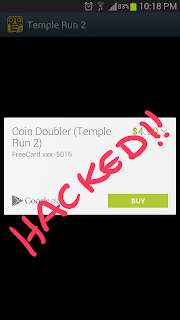
Hello everyone!
I know it’s been a long time since I last posted. I had been busy with my exams, so here I am, after all these days, creating a new category for Android! Yes, the operating system I love most. We all know that it’s open, and is pretty flexible as compared to the iOS by Apple Inc.
Anyway, today I have an exciting trick for android users. We all know about in-app purchases. If not, then let me explain that these purchases are those done within applications to buy some sort of credits, coins etc. We all know popular games like Temple Run and Subway Surfer. These have coins that a user can purchase, which overall enhances the gameplay. But what if we are not willing to pay for these coins? Obviously, most of us are not willing to waste money on such useless thing, yet will readily accept them for free!
The free in-app purchase hack had been developed for iOS long ago. It has been a while since it’s on android as well. What it actually does is that it fools the application while intercepting its communication with the Play Store/App Store, giving the application a ‘Payment Successful’ signal without actually paying it! Thus the application provides us with the stuff we want, without knowing that we haven’t actually paid for it.
So, coming back to the free in-app purchases for android, the app we usually use is named FREEDOM. But there is a drawback for many users. The application requires ROOT Access. So if you haven’t rooted your android smartphone (which is not a problem these days with so many active developers), root it now, and enjoy this excellent free-of-cost solution.
Installing and Using Freedom
1. Download Freedom from its official download link by clicking the Download button at the end of this post.
2. Install the Freedom APK file. For that, make sure you have the "Unknown Sources" tick box checked in your Android Security Settings
3. Launch the application once installed. On first launch, it will ask for Superuser permissions. Allow/Grant them, as ROOT is must for this application to run.
4. Now Start the Freedom service by pressing the Menu (button of your android) > Start, as shown below:
5. Once the service is started, you will see a list of applications, like the one shown below. Click on your desired application. The application will run inside Freedom itself.
6. I will be using Temple Run 2 for my purchases. I will go to the Get More Coins, and there will choose a Coin Doubler . (For all of this, make sure the your phone is connected to the internet). A pop-up box will show up, showing my transaction from the Play Store. If the card description shows FreeCard-xxx-xxx then Freedom is properly running. Click Buy, and the purchase will be successful, giving you your desired item.
Voila, you have successfully made a free in-app purchase in Android. But there are some important notes you should consider:
(i). The trick works only for apps which use Play Store for transactions. This means that it will not work on any Gameloft (or similar) games, which use their independent servers for transactions.
(ii). If you ever plan to uninstall Freedom, open the app first, click the Menu button, and press Stop, just like you pressed Start before. This thing is necessary. If you dont, your Google Play might never work without Freedom, and you will be left with a corrupted Google Play.
(iii) Freedom requires all Google apps and services installed and running (for e.g. Hangouts, Gmail, Play Store etc.). If any of them is missing, Freedom may not work properly.
So there you go! Enjoy free in-app purchases for your android! Problems will be dealt with in comments.





